Olympus D-780 Instructions Manual
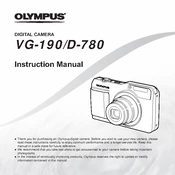
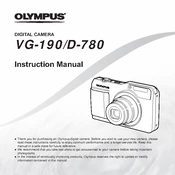
To format the SD card on the Olympus D-780, navigate to the menu, select 'Card Setup', and choose 'Format'. Confirm the action to format the card, which will erase all data.
For low light conditions, use the 'Night Scene' mode or manually adjust the ISO to a higher value while ensuring the aperture is wide open. Consider using a tripod to avoid camera shake.
You can transfer photos by connecting the camera to your computer using a USB cable, or by removing the SD card and using a card reader. Follow on-screen prompts to access files.
Battery drain can be caused by settings such as high screen brightness, frequent use of flash, or leaving Wi-Fi enabled. Adjust these settings and ensure you're using a fully charged battery.
To reset the D-780 to factory settings, go to the menu, select 'Reset', and confirm the action. This will revert all settings back to their defaults.
Ensure the battery is charged and properly inserted. Check for any damage or debris in the battery compartment. If the issue persists, consider contacting Olympus support.
Switch the camera to 'Manual Focus' mode using the focus mode selector. Then, use the focus ring on the lens to adjust the focus manually until the subject is sharp.
Download the latest firmware from the Olympus website. Connect your camera to the computer, open the firmware update software, and follow the instructions to complete the update.
Blurry photos can result from camera shake, incorrect focus, or slow shutter speeds. Use a tripod, enable image stabilization, and ensure the camera is focused correctly on the subject.
To set a custom white balance, go to the white balance settings, select 'Custom', and follow the instructions to capture a reference image under your lighting conditions.