Olympus C-765 Ultra Zoom Quick Start Guide
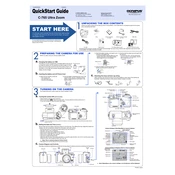
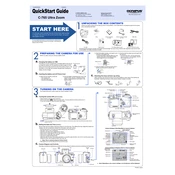
To transfer photos, connect the camera to your computer using the provided USB cable. Ensure the camera is turned on and set to USB mode. Your computer should recognize the camera as a removable drive, allowing you to copy the images to your desired folder.
First, check if the battery is correctly inserted and charged. If the battery is depleted or defective, replace it with a new one. Also, ensure the battery compartment is clean and free of debris.
To reset the camera settings, access the menu, navigate to the 'Setup' menu, and select 'Reset'. Confirm the reset action to restore the camera settings to factory defaults.
Ensure that the lens is clean and free of smudges. Use the autofocus feature by half-pressing the shutter button to focus before taking a picture. Additionally, increase the shutter speed or use a tripod to minimize camera shake.
Press the 'Menu' button and navigate to the 'ISO' setting in the camera settings menu. Select the desired ISO value to adjust the camera's sensitivity to light.
Check the memory card to ensure it is properly inserted and not full. If the card is damaged, try using a different memory card. Also, inspect the lens and camera settings for any issues.
Regularly clean the camera body and lens with a soft, dry cloth. Avoid exposing the camera to extreme temperatures and moisture. Store it in a padded case to protect against dust and impacts.
Use a higher ISO setting and a slower shutter speed to capture more light. Consider using the camera's night mode or a tripod to stabilize the camera during longer exposures.
Visit the official Olympus website to download the latest firmware update. Follow the provided instructions to install the update, typically involving connecting the camera to your computer via USB.
Ensure that the flash is not disabled in the camera settings. Check the battery level, as a low battery may prevent the flash from charging. If the problem persists, consult the user manual or contact Olympus support.