Olympus C-750 Ultra Zoom Quick Start Guide
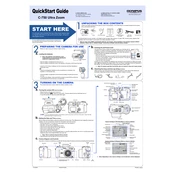
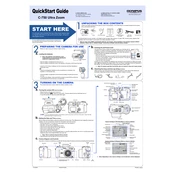
To change the shooting mode on the Olympus C-750 Ultra Zoom, turn the mode dial on top of the camera to select your desired mode. Options include Auto, Program, Aperture Priority, Shutter Priority, Manual, and Scene modes.
Ensure that the camera is in focus by half-pressing the shutter button before taking a picture. Check that the lens is clean and free from smudges. Additionally, use a tripod or a faster shutter speed to reduce camera shake, especially in low light conditions.
To transfer photos, connect the camera to your computer using the provided USB cable. Turn on the camera, and your computer should recognize it as a removable drive. You can then copy the images to your preferred location on your computer.
First, check if the battery is correctly inserted and charged. If the camera still doesn't power on, try using a different battery. If the issue persists, it may require professional servicing.
Use a blower or a soft brush to remove dust from the lens surface. For smudges, gently wipe the lens with a microfiber cloth or a lens cleaning tissue, avoiding excessive pressure.
To reset the Olympus C-750 Ultra Zoom to factory settings, navigate to the menu, select 'Setup', and then choose 'Reset'. Confirm the reset when prompted.
The Olympus C-750 Ultra Zoom supports xD-Picture Cards for storing images. Ensure you are using a compatible card to avoid compatibility issues.
To change the resolution, access the camera menu, and navigate to the image quality settings. From there, select the desired resolution and compression level.
Check and adjust the white balance settings to match the lighting conditions. If using automatic white balance, try switching to a more suitable preset or manually set the white balance.
Check the Olympus website periodically for any firmware updates. Updates are not frequent, but installing the latest firmware can improve camera performance and fix known issues. Follow the instructions provided by Olympus for updating safely.