Olympus C-5050 ZOOM Quick Start Guide
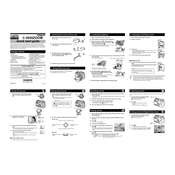
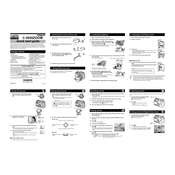
To change the ISO settings, press the "Menu" button, navigate to the "ISO" option using the arrow keys, and select your desired ISO setting.
Ensure the battery is fully charged and correctly inserted. If the camera still does not turn on, try replacing the battery or checking the battery contacts for any dirt or corrosion.
Use a soft, lint-free cloth or a lens cleaning brush to gently remove dust or smudges. Avoid using harsh chemicals or rough materials that could scratch the lens.
Go to the "Menu," select "Setup," and choose "Reset." Confirm the reset to restore factory settings.
You can transfer photos by connecting the camera to the computer using a USB cable and selecting the "PC" mode in the camera's menu. Alternatively, you can use a card reader to transfer the images directly from the memory card.
Blurry images can result from camera shake or incorrect focus. Use a tripod for stability and ensure the camera is focused correctly before taking a photo. Adjust the shutter speed if necessary.
Check the Olympus website for any available firmware updates. If an update is available, follow the instructions provided to download and install it onto your camera.
Ensure the memory card is properly inserted. If the issue persists, try formatting the card in the camera or using a different memory card to test.
To extend battery life, turn off the camera when not in use, reduce the use of the LCD screen, and disable features like flash or continuous shooting when not needed.
To set a custom white balance, go to the "Menu," select "White Balance," and choose "Custom." Point the camera at a white or neutral gray surface under the lighting conditions you will be shooting in and press the shutter button to set the white balance.