Olympus C-4000 ZOOM Quick Start Guide
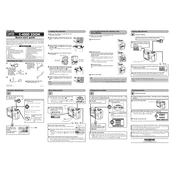
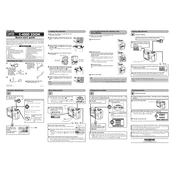
To set the camera to macro mode, press the 'flower' icon button on the back of the camera. This enables close-up shooting, allowing you to capture subjects at a distance of about 7 inches.
Ensure that the lens is clean and free of smudges. Check the focus mode setting; for stationary subjects, use single AF mode. Additionally, make sure the shutter speed is adequate for the lighting conditions to prevent motion blur.
To extend battery life, turn off the camera when not in use, reduce the LCD screen brightness, and avoid using the flash unnecessarily. Consider using rechargeable NiMH batteries for longer usage.
Use a soft, lint-free cloth or a lens cleaning tissue. For stubborn smudges, apply a small amount of lens cleaning solution to the cloth, not directly on the lens. Gently wipe in a circular motion.
Connect the camera to your computer using the provided USB cable. Turn on the camera and set it to 'PC' mode. The computer should recognize the camera as a removable drive, allowing you to copy photos to your desired folder.
Check if the batteries are correctly inserted and sufficiently charged. If the camera still doesn't turn on, try replacing the batteries. Inspect the battery compartment for any corrosion or damage that might be preventing a proper connection.
To reset the camera to factory settings, access the menu, navigate to the 'Setup' menu, and select 'Reset'. Confirm the reset when prompted. This will restore all settings to their original configuration.
The Olympus C-4000 ZOOM is compatible with SmartMedia cards. Ensure the card is properly inserted and formatted within the camera for optimal performance.
Utilize the camera's exposure compensation feature to adjust the exposure. Additionally, check the metering mode setting; using center-weighted or spot metering can help achieve better exposure depending on the scene.
First, ensure that the flash is set to 'auto' or 'on' in the camera settings. Check the battery level, as a low battery may prevent the flash from firing. If the issue persists, try resetting the camera settings or consult the manual for further troubleshooting.