Olympus C-360 ZOOM Quick Start Guide
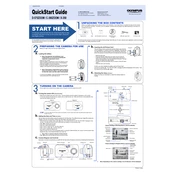
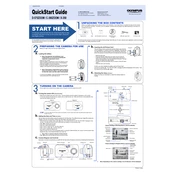
To transfer photos, connect the camera to your computer using a USB cable. Turn on the camera and set it to 'PC' mode. Your computer should recognize the camera as an external drive, allowing you to copy the images to your desired folder.
First, check if the batteries are properly inserted and fully charged. If the camera still doesn't turn on, try using a different set of batteries. If the issue persists, consider contacting Olympus support for further assistance.
To reset the camera, navigate to the 'Setup' menu, select 'Reset', and confirm your choice. This will restore the default factory settings.
Press the 'Menu' button, go to the 'Image Quality' settings, and choose your desired resolution from the available options. Confirm your selection to apply the changes.
The Olympus C-360 ZOOM is compatible with xD-Picture Cards. Ensure the card is inserted correctly to avoid read/write errors.
To extend battery life, turn off the camera when not in use, reduce the use of the flash, and avoid unnecessary zooming. Additionally, consider using high-capacity rechargeable batteries.
Ensure the camera is held steady during shooting, use a tripod if necessary, and check that the lens is clean. Also, verify that the autofocus feature is enabled and functioning correctly.
Visit the Olympus support website to check for firmware updates. If an update is available, follow the provided instructions to download and install the update on your camera.
Ensure the camera is in the correct focus mode for your subject. Clean the lens to remove any dirt or smudges. If the problem continues, try resetting the camera settings or consult the user manual for troubleshooting tips.
Press the 'Macro' button on the camera until the macro icon appears on the screen. This will enable the macro mode, allowing you to take close-up shots with enhanced detail.