Olympus C-310 ZOOM Quick Start Guide
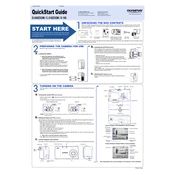
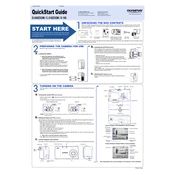
To turn on the Olympus C-310 ZOOM Camera, slide the lens barrier open. The camera will power on automatically.
Connect the camera to your computer using a USB cable. Ensure the camera is powered on, and it should appear as a removable drive on your computer. You can then copy the images to your desired location.
Ensure that the camera is set to the correct mode for your subject, such as macro mode for close-ups. Clean the lens to remove any smudges or dirt that may affect focus.
Slide the battery compartment cover open located at the bottom of the camera. Remove the old batteries and insert new AA batteries, ensuring they are oriented correctly.
The Olympus C-310 ZOOM Camera is compatible with xD-Picture Cards. Make sure to use a card with sufficient storage capacity for your needs.
To reset the settings to factory defaults, navigate to the camera menu, select 'Setup', and choose the 'Reset' option. Confirm your selection to reset the camera.
A 'Card Error' message can indicate a problem with the memory card. Try reformatting the card in the camera or replace it if the issue persists.
Press the flash button on the back of the camera to cycle through the flash modes. Choose the appropriate mode for your shooting conditions, such as auto or forced flash.
Check if the camera is powered on and the lens barrier is fully open. If the screen remains blank, try removing and reinserting the batteries.
To improve battery life, use the LCD screen sparingly, disable unnecessary features like continuous autofocus, and use high-capacity rechargeable batteries.