Olympus C-3020 ZOOM Quick Start Guide
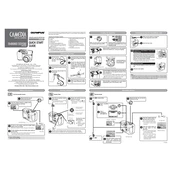
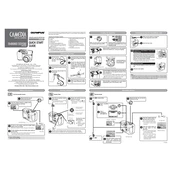
To turn on the Olympus C-3020 ZOOM, slide the power switch to the 'ON' position. The lens will extend, and the camera will be ready to use.
Press the 'Menu' button, navigate to the 'Image Quality' option, and select your preferred resolution setting using the arrow keys. Confirm your selection by pressing 'OK'.
If the camera does not turn on, check if the batteries are correctly installed and charged. Try replacing them with new ones if necessary. Also, ensure that the battery compartment is clean and free of corrosion.
Connect your camera to the computer using a USB cable. Make sure the camera is turned on. The computer should recognize the camera as a removable drive, allowing you to transfer photos.
To reset the Olympus C-3020 ZOOM, go to the 'Menu', select 'Setup', and choose 'Reset'. Confirm the action to restore factory settings.
Use a soft, lint-free cloth or a lens cleaning tissue. Gently wipe the lens in a circular motion. Avoid using abrasive materials or liquids directly on the lens.
To extend battery life, turn off the camera when not in use, reduce the LCD screen brightness, and avoid using the flash excessively. Consider using high-capacity rechargeable batteries.
Press the 'Macro' button on the back of the camera to activate macro mode. An icon will appear on the LCD screen indicating macro mode is active.
Ensure the camera is steady when taking pictures and that the autofocus has locked onto the subject. Use a tripod if necessary, and check the lens for any obstructions or dirt.
Visit the official Olympus website to check for firmware updates. Download the update to your computer, then follow the instructions provided by Olympus to install it on your camera.