Olympus BCX-1 Instructions Manual
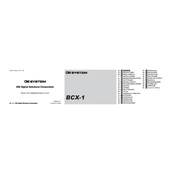
Pages
58
Year
2021
Language(s)
 du
du
 bg
bg
 cs
cs
 de
de
 en
en
 et
et
 fi
fi
 fr
fr
 hr
hr
 hu
hu
 ja
ja
 nn
nn
 ro
ro
 ru
ru
 sk
sk
 sl
sl
 th
th
 tr
tr
 dk
dk
 sp
sp
 co
co
 zh
zh
 lv
lv
 pl
pl
 el
el
 pt
pt
Share
of 58
of 58