Olympus AZ-1 Quick Start Guide
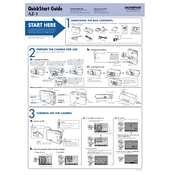
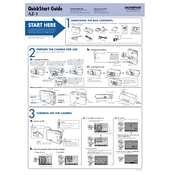
To transfer photos from the Olympus AZ-1 to your computer, connect the camera to your computer using the provided USB cable. Then, turn on the camera and select the 'USB' mode. Your computer should recognize the camera as a removable drive, allowing you to copy the photos to your desired location.
If the Olympus AZ-1 is not turning on, check if the battery is properly inserted and charged. If the problem persists, try removing the battery and memory card, wait for a few minutes, and then reinsert them. If the camera still doesn't turn on, there may be an issue requiring professional repair.
To reset the Olympus AZ-1 to factory settings, navigate to the 'Menu' and select the 'Setup' option. Scroll down to 'Reset' and confirm your selection. This will restore the camera to its default settings.
Blurry photos can result from camera shake, incorrect focus, or low light conditions. Ensure you are using a faster shutter speed, hold the camera steady, or use a tripod. Additionally, check that the autofocus is functioning correctly.
To clean the lens of the Olympus AZ-1, use a soft, lint-free cloth and a small amount of lens cleaning solution. Gently wipe the lens in a circular motion. Avoid using excessive force or household cleaning products, as these can damage the lens.
The Olympus AZ-1 is compatible with SD and SDHC memory cards. Ensure you use a card with a sufficient speed rating to handle the camera's image and video recording capabilities.
To update the firmware on your Olympus AZ-1, visit the official Olympus website and download the latest firmware for your model. Follow the instructions provided to install the update using a formatted memory card.
Store the Olympus AZ-1 in a cool, dry place, ideally in a camera bag or case to protect it from dust and impact. Remove the battery if you do not plan to use the camera for an extended period to prevent battery leakage.
To improve battery life on the Olympus AZ-1, reduce the use of the LCD screen, turn off Wi-Fi when not needed, and lower the screen brightness. Additionally, ensure the battery is fully charged before use and consider carrying a spare battery for extended shooting sessions.
If the Olympus AZ-1 displays an error message when inserting a memory card, the card may be corrupted or incompatible. Try formatting the card in the camera (after backing up any data) or use a different card to see if the issue persists.