Oki Pro6410 NeonColor Network Guide
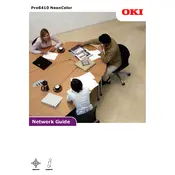
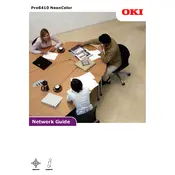
To replace the toner cartridge, open the printer's front cover, remove the old cartridge by pulling it out, and insert the new cartridge securely until it clicks into place. Close the cover and the printer will automatically recognize the new cartridge.
Ensure that the toner cartridges are not empty and are properly installed. Check that the print heads are clean and not clogged. Perform a printer self-test to determine if the issue persists.
To perform a factory reset, navigate to the printer menu, select 'Admin Setup', then 'Maintenance', and choose 'Factory Reset'. Confirm the reset when prompted.
Streaks can be caused by dirty print heads or rollers. Clean these components using a lint-free cloth and the cleaning solution recommended in the printer manual. Also, ensure that the media type setting matches the paper being used.
Access the printer's menu, select 'Network Setup', then 'Wireless Setup'. Choose your network from the list and enter the password when prompted. Confirm the connection to complete the setup.
Regularly clean the exterior, check and clean the print heads, and replace consumables such as toners and drums as needed. Schedule regular self-tests and updates to maintain optimal performance.
Turn off the printer and open the front cover. Gently remove any jammed paper, ensuring no fragments are left inside. Check the paper path for obstructions, then close the cover and turn the printer back on.
The printer supports a variety of media types, including standard paper, card stock, labels, and transparencies. Refer to the user manual for specific weight and size limitations.
Ensure that the correct media type is selected in the printer settings and that the printer driver is up to date. Calibrate the printer using the built-in calibration tool for optimal color accuracy.
Check that the printer is powered on and connected to the computer or network. Restart the printer and computer, and ensure the printer driver is correctly installed and up to date.