Oki LAN7130E User's Manual
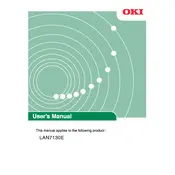
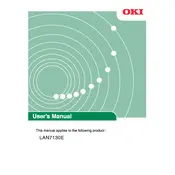
To connect the Oki LAN7130E Printer to a wireless network, use the printer's control panel to navigate to the network settings. Select the wireless LAN setup, choose your network from the list, and enter the password when prompted.
If the printer is not printing, check the connection between the printer and your computer. Ensure that the printer is powered on and there are no error messages on the display. Verify that the correct printer is selected in your computer's print dialog box.
To perform a factory reset, access the settings menu from the printer's control panel, select 'Maintenance', then choose 'Factory Reset'. Confirm the action to reset the printer to its original settings.
To replace the toner cartridge, open the printer's front cover and carefully remove the empty cartridge. Insert the new cartridge into the slot, ensuring it is securely in place, and close the front cover.
To clear a paper jam, turn off the printer and open the jam access panel. Gently remove any jammed paper, making sure not to tear it. Close the panel and turn the printer back on.
Regular maintenance includes cleaning the printer's exterior and interior with a soft, dry cloth, checking and replacing toner and paper as needed, and updating the printer firmware.
To check toner levels, navigate to the printer's control panel and select 'Toner Status'. This will display the remaining toner levels for each cartridge.
If you experience poor print quality, check the toner cartridges to ensure they are not empty. Clean the print heads and run a print quality test from the printer's settings menu to calibrate the print output.
To update the firmware, download the latest version from the Oki website. Connect your printer to the computer via USB, run the firmware update utility, and follow the on-screen instructions.
Yes, you can print from a mobile device using the Oki Mobile Print app. Ensure your mobile device is connected to the same network as the printer, open the app, select the document to print, and send it to the printer.