Oki ES7470x MFP Basic User's Manual
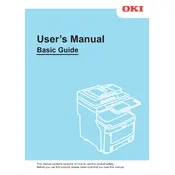
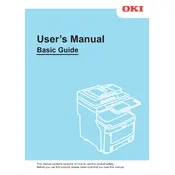
To load paper, open the paper tray, adjust the guides to fit the paper size, place the paper stack into the tray, and close the tray securely. Ensure the paper is loaded below the maximum fill line.
First, check if the printer is powered on and connected to the network. Verify that there are no error messages on the display. If everything seems fine, try restarting the printer and the connected computer.
Open the printer's front cover, carefully remove any jammed paper, and ensure no pieces are left inside. Consult the printer's display for specific jam locations and follow the instructions provided.
Open the printer's front cover, remove the used toner cartridge, and insert a new one until it clicks into place. Close the front cover and follow any additional on-screen instructions.
Access the printer's menu, navigate to "Admin Setup," select "Maintenance," and then choose "Factory Reset." Confirm the reset when prompted. Note that this will erase all custom settings.
Press the Menu button, go to "Network" settings, select "Wireless," and choose "Setup Wizard." Follow the on-screen instructions to connect to the desired wireless network.
Regular maintenance includes cleaning the printer exterior, checking and cleaning the scanner glass, replacing toner and drum units as needed, and ensuring paper trays are loaded with appropriate paper.
Ensure the correct paper type is selected in the printer settings, clean the printer's print heads, and check for sufficient toner levels. Additionally, verify print resolution settings are appropriate for your document.
To address a "Low Memory" error, try reducing the print job size or complexity, check for any memory upgrades available, or clear unnecessary print jobs from the queue.
Load the document into the scanner, press the Scan button, select the desired scan settings, and choose the destination. Press Start to begin scanning. Save or send the scanned document as needed.