Nintendo 3DS XL Operations Manual
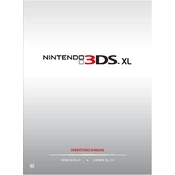
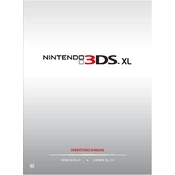
To perform a system update, ensure your 3DS XL is connected to the internet. Go to System Settings, select "Other Settings," and scroll to the right until you find "System Update." Follow the on-screen instructions to complete the update.
If your 3DS XL won't turn on, first ensure the battery is charged. Connect the charger and check for the charging light. If it's still unresponsive, try removing and reinserting the battery. If the issue persists, consult Nintendo support.
To transfer data, both systems need to be connected to the internet. Go to System Settings on each device, select "Data Transfer," and follow the on-screen instructions to complete the transfer.
To calibrate the touch screen, go to System Settings, select "Other Settings," then "Touch Screen." Follow the instructions to calibrate by tapping the targets on the screen as prompted.
If you're low on storage, consider deleting unused applications or data. Alternatively, you can upgrade to a larger SD card. Transfer your data from the old card to the new one using a computer.
The 3DS XL does not have a built-in screenshot function. However, some games allow screenshots within the game itself. Check the game's manual or in-game options for instructions.
If a game cartridge isn't recognized, ensure it is inserted correctly. Clean the cartridge contacts with a dry cloth. If the issue persists, try another cartridge to determine if the problem is with the device or the game.
To enable parental controls, go to System Settings, select "Parental Controls," and follow the instructions. You can set a PIN and choose which features to restrict, such as internet access or purchasing.
To improve battery life, lower the screen brightness, disable 3D effects, and turn off wireless communications when not needed. Closing unused applications and enabling power-saving mode can also help.
If your 3DS XL freezes, hold down the power button until the system shuts off. Restart the device and try relaunching the game. If freezing continues, check for system updates or contact support.