Nintendo 3DS XL Operations Manual v2
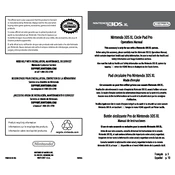
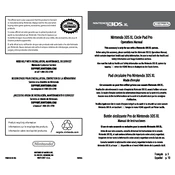
To update your Nintendo 3DS XL, go to System Settings from the HOME Menu, select 'Other Settings', and scroll to the right to select 'System Update'. Ensure your console is connected to the internet to download the latest firmware.
First, ensure that the battery is charged by connecting the AC adapter. If it still won't turn on, try removing the battery and reinserting it. If the issue persists, it may require service.
Use the System Transfer option found in 'System Settings' under 'Other Settings'. Both systems must be connected to the internet, and follow the on-screen instructions to complete the transfer process.
Ensure that the Wi-Fi is turned on and that you've entered the correct password. Check for interference or try restarting your router. If the problem continues, update your system firmware.
Use a soft, dry microfiber cloth to gently wipe the screens. Avoid using paper towels or any abrasive materials. For stubborn smudges, slightly dampen the cloth with water.
To calibrate the Circle Pad, go to System Settings, select 'Other Settings', then 'Circle Pad'. Follow the on-screen instructions to complete the calibration process.
Lower the screen brightness, disable Wi-Fi when not in use, and activate power-saving mode. Also, closing unused applications and fully charging the battery can help extend its life.
Remove the cartridge and gently clean the contacts with a soft, dry cloth. Reinsert it firmly into the slot. If it still isn't recognized, try another cartridge to determine if the issue is with the console or the game.
Unfortunately, the 3DS XL does not have a built-in screenshot function. However, some games may have specific in-game options to take screenshots.
Use a computer to back up your SD card data. Remove the SD card from your 3DS XL, insert it into a computer, and copy the contents of the card to a folder on your computer for safekeeping.