Mitsubishi Electric SW1DNN-ARCNV-B Operation Manual
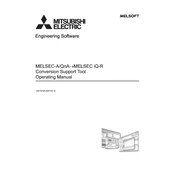
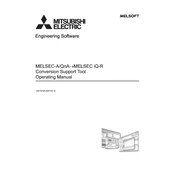
To install the Mitsubishi Electric SW1DNN-ARCNV-B software, insert the installation CD into your computer's drive, or download the installer from the official Mitsubishi Electric website. Follow the on-screen installation instructions, ensuring that your system meets the minimum requirements.
Ensure that the correct drivers are installed and that the PLC is connected properly via USB or serial cable. Check the device manager to see if the PLC is listed. Try restarting the software and the PLC.
Visit the Mitsubishi Electric support website to check for the latest updates. Download the update package and follow the provided instructions to update your software.
Ensure your computer meets the software's system requirements. Check for software updates and install them. Try running the software in compatibility mode or as an administrator. Also, check for conflicts with other installed programs.
To back up your projects, navigate to the 'File' menu and select 'Save As' to save your project files to a secure location. It is advisable to regularly back up your projects to an external drive or cloud storage.
The licensing terms for SW1DNN-ARCNV-B typically allow installation on a single computer per license. Check the End User License Agreement (EULA) for specific terms related to your version.
Go to the 'Communication Settings' section in the software, select the appropriate communication port, and configure the baud rate, parity, data bits, and stop bits as per your PLC's specifications.
While recovery is not guaranteed, you can attempt to open the corrupted file using the 'Open with Recovery' option in the software. If this fails, try restoring a previous backup of the project.
Regularly update the software and your operating system. Use strong passwords and enable firewall protection. Avoid downloading files from untrusted sources and perform regular malware scans.
Regularly check for software updates and apply them. Keep your computer's operating system and drivers up to date. Ensure proper ventilation for your hardware to prevent overheating.