Mitsubishi Electric FX Configurator EN L Operation Manual
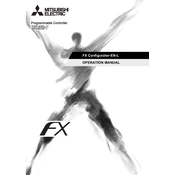
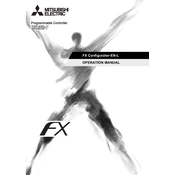
To connect the FX Configurator EN L to a PLC, ensure that your PC and PLC are on the same network. Use an Ethernet cable to connect the PLC to the network, and configure the IP settings on your PC and PLC to ensure they are compatible. Launch the FX Configurator EN L software and use the 'Connection' settings to establish a communication link.
If you encounter connection issues, verify the network cable connection, check the IP settings on both devices, and ensure that there are no firewall settings blocking the connection. Also, make sure the correct COM port or network configurations are selected in the software.
To update the firmware, first download the latest firmware version from the Mitsubishi Electric website. Connect to the PLC using FX Configurator EN L, navigate to the firmware update section, and select the downloaded firmware file. Follow the on-screen instructions to complete the update process.
Open FX Configurator EN L and connect to your PLC. Go to the 'File' menu and select 'Backup'. Choose the location where you want to save the backup file and click 'Save'. Ensure the backup process completes without interruption.
Yes, FX Configurator EN L allows you to monitor real-time data. Connect to the PLC and use the 'Monitoring' or 'Debug' function to view live data and system statuses directly from the PLC.
Start a new project in FX Configurator EN L, go to the 'Communication' settings, and select the appropriate communication method (e.g., Ethernet, USB). Enter the necessary parameters such as IP address, subnet mask, and gateway if required. Save the settings to apply them to your project.
Regular maintenance tasks include checking for software updates, backing up project files, and ensuring that the network and communication configurations are up to date. Also, periodically review the connection logs for any anomalies.
If the PLC is unresponsive, connect to it using FX Configurator EN L and navigate to the 'Reset' or 'Diagnostics' section. Use the software to perform a soft reset, which should not affect the stored program. If necessary, follow up with a hard reset by powering off the PLC, then turning it back on.
FX Configurator EN L does not support simulation directly within the software. However, you can use additional Mitsubishi Electric simulation tools or environments that are compatible with the FX series for this purpose.
To ensure secure communication, make sure to use encrypted network connections if supported, regularly update your software to patch any vulnerabilities, and configure firewalls to restrict unauthorized access. Additionally, use secure passwords and change them regularly.