Mitsubishi Electric SLMP Reference Manual
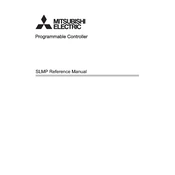
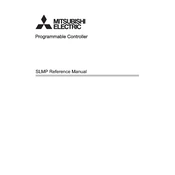
To connect to a Mitsubishi Electric SLMP-compatible device using Ethernet, ensure your device is on the same network. Configure the IP address settings on your PLC and PC, and use an Ethernet cable to establish a physical connection. Use Mitsubishi's programming software to access and configure the device.
If SLMP communication fails, check the network cables and connections, verify IP address and port settings, ensure no firewalls are blocking communication, and use diagnostic tools to test the network. Additionally, check for any firmware updates for your devices.
To update the firmware, download the latest version from the Mitsubishi Electric website. Connect your device to a PC using Ethernet or USB, use the firmware update tool provided by Mitsubishi, and follow the on-screen instructions to complete the update.
You need Mitsubishi Electric's GX Works or GX Developer software for programming SLMP PLCs. These tools provide a user-friendly interface for creating and managing PLC programs and configurations.
Monitoring SLMP communication can be done through Mitsubishi's software tools, like GX Works, which offer diagnostic and monitoring functions. You can also use network monitoring tools to capture and analyze SLMP packets directly on the network.
Regularly check and update firmware, inspect network cables and connections, ensure devices are clean and free from dust, and perform periodic system diagnostics to detect potential issues early.
Yes, you can integrate third-party devices that support SLMP or use compatible communication protocols. Ensure proper configuration and testing to verify interoperability between systems.
To set up SLMP communication between two Mitsubishi PLCs, configure the network parameters such as IP addresses and port numbers on both devices. Use the SLMP configuration settings in the programming software to establish and test the connection.
Connect your PC to the PLC using the appropriate software, such as GX Works, and navigate to the backup function. Follow the prompts to save the current program to your local storage. Regular backups are recommended for safety.
To troubleshoot SLMP protocol errors, use network diagnostic tools to capture traffic and identify errors. Check configuration settings, ensure devices are correctly addressed, and consult protocol documentation to understand specific error codes.