Mitsubishi Electric Component for iOS Reference Manual
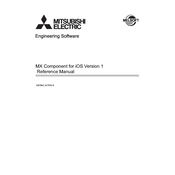
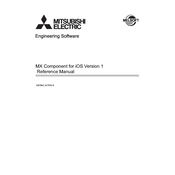
To install the Mitsubishi Electric Component app on your iOS device, navigate to the Apple App Store, search for "Mitsubishi Electric Component," and tap "Download" to install the app.
If the app crashes, try restarting your device, ensuring your iOS is up to date, and reinstalling the app. If the issue persists, contact Mitsubishi Electric support.
To update the app, go to the App Store, tap on your profile icon, scroll to find the app under "Available Updates," and tap "Update."
Yes, the app allows control of multiple Mitsubishi Electric devices. Ensure each device is registered within the app for seamless operation.
Ensure your device is connected to a stable Wi-Fi network, restart the app, and check for any app updates. If issues persist, reset your network settings.
Yes, the app provides customization options for different settings such as temperature, fan speed, and operational modes, depending on the device model.
The app offers maintenance alerts, operational logs, and reminders for regular service checks to ensure optimal device performance.
To reset the app to default settings, navigate to the app's settings menu and select "Reset to Default." Confirm your choice when prompted.
Use the "Forgot Password" feature on the login screen to reset your password. Follow the instructions sent to your registered email address.
Yes, ensure that notifications are enabled for the app in your device's settings under "Notifications" to receive alerts and updates.