Mitsubishi Electric QJ71LP21, QJ71LP21 25 v2 Reference Manual
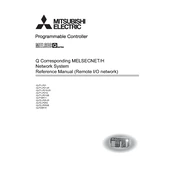
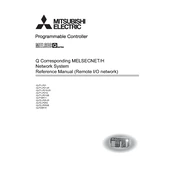
To set up the QJ71LP21 module, install it onto the base unit, connect the power supply, and configure the network settings using the GX Works2 software. Ensure that the module is properly seated and locked into the slot. Use the software to assign an IP address and configure the necessary network parameters.
First, check the physical connections and ensure the module is properly seated. Verify the network settings and ensure there are no IP conflicts. Use diagnostic tools in GX Works2 to check for error codes and statuses. Restart the module and PLC to reset connections.
Download the latest firmware version from the Mitsubishi Electric website. Connect the module to a PC via Ethernet, then use the GX Works2 software to upload the firmware file to the module. Follow on-screen instructions to complete the update process.
Regularly inspect the module for dust and debris, ensuring it is clean and free from obstruction. Check connections for signs of wear or damage. Verify that firmware and software are up to date and monitor the module's operation using diagnostic tools to preemptively address issues.
Yes, the QJ71LP21 module can be configured for network redundancy using Mitsubishi's network redundancy features. Ensure that the network topology supports redundancy and configure the settings appropriately in the GX Works2 software.
To reset the module, use the hardware reset button if available, or use the GX Works2 software to perform a software reset. Navigate to the module settings and select the reset to factory defaults option, ensuring that all necessary data is backed up beforehand.
The QJ71LP21 and QJ71LP21-25 models are similar in function but may differ in network performance and capacity. The QJ71LP21-25 typically offers enhanced performance metrics such as increased bandwidth or additional communication channels. Consult the technical specifications for detailed differences.
Use the GX Works2 software to access the module's diagnostic tools, where you can monitor network traffic and performance metrics. These tools provide real-time data on packet transmission, error rates, and other network health indicators.
Check the error code using the GX Works2 software to identify the issue. Verify all physical connections and ensure network settings are correct. Consult the module's manual for error code definitions and recommended actions. If needed, restart the module and PLC.
Ensure that all devices are compatible with the QJ71LP21 module's communication protocols. Configure the module’s settings using GX Works2 to establish communication paths. Use appropriate network interfaces and verify data exchange between devices through testing and validation.