Mitsubishi Electric MX Component Version 5 Reference Manual
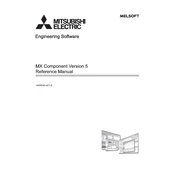
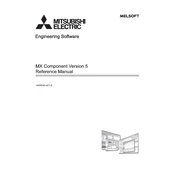
To install MX Component Version 5, insert the installation CD into your drive, or download the installer from the Mitsubishi Electric website. Follow the on-screen instructions in the installation wizard, ensuring you have administrative privileges. Once installed, restart your computer to complete the setup process.
MX Component Version 5 requires a Windows operating system (Windows 7 or later), at least 2 GB of RAM, and a minimum of 500 MB of free hard disk space. Ensure your PC meets these requirements for optimal performance.
First, verify all network connections and ensure that the PLC is powered on. Check the IP settings and network configurations within MX Component. Use the 'Test Communication' feature in the software to diagnose any issues. If problems persist, consult the user manual for detailed troubleshooting steps.
Yes, MX Component Version 5 supports communication with multiple PLCs. You can configure each PLC connection separately within the software, ensuring that each has a unique IP address and network configuration.
Ensure that your system meets the minimum requirements and that all necessary drivers are installed. Check for any software updates or patches from Mitsubishi Electric. If the problem persists, try reinstalling the software or consult technical support for assistance.
Visit the Mitsubishi Electric website and navigate to the support section. Download the latest update or patch for MX Component Version 5. Follow the provided instructions to apply the update, ensuring that the software is closed during the process.
To back up your configuration settings, navigate to the software’s configuration folder and copy the relevant configuration files to a secure location. Alternatively, use the built-in export feature to save your settings to an external file.
Regularly check for software updates, back up your configurations, and perform periodic tests on your network connections. Additionally, review the user manual for any maintenance procedures specific to your setup and ensure that your system and network hardware are in good condition.
Yes, MX Component Version 5 can be used in virtual environments such as VMware or Hyper-V. Ensure that the virtual machine meets the software's system requirements and that network interfaces are properly configured for communication with PLCs.
Open MX Component and navigate to the connection settings. Click 'Add New Connection' and enter the PLC's IP address, port number, and relevant parameters. Test the connection to ensure it is set up correctly before saving the configuration.