Mitsubishi Electric QD75 Training Manual
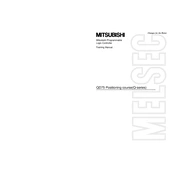
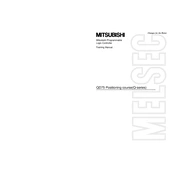
To initialize the QD75 module, ensure it is properly installed in the PLC rack. Then, configure the parameters using the GX Configurator-QP software, including axis parameters and communication settings. Finally, execute a test run to verify the setup.
Start by checking the physical connections and ensuring all cables are secure. Verify the communication settings in the GX Configurator-QP software. Inspect the error codes displayed on the module and consult the manual for detailed troubleshooting steps.
Regularly inspect the module for signs of wear or damage. Ensure that the operating environment is within the specified temperature and humidity ranges. Periodically update the firmware and software to the latest versions.
Check the power supply and ensure the module is properly seated in the PLC rack. Verify that the correct parameters are set in the configuration software. If the issue persists, perform a factory reset and reconfigure the module.
Download the latest firmware from the Mitsubishi Electric website. Connect the module to your PC using the appropriate interface, and use the GX Configurator-QP software to upload the new firmware to the module.
Yes, the QD75 can handle multiple axes. Use the GX Configurator-QP software to set up each axis individually, specifying parameters such as speed, acceleration, and deceleration. Ensure each axis is properly assigned and configured in the software.
Signs of failure include unexpected shutdowns, communication errors, and erratic motor control. Address these by checking for firmware updates, inspecting connections, and verifying that the module's environmental conditions are within specifications.
To reset the module, access the hardware configuration menu in the GX Configurator-QP software and select the factory reset option. Follow the on-screen instructions to complete the process, then reconfigure the module as needed.
Yes, the functionality of the QD75 module can be expanded using additional I/O modules and compatible interface cards. Ensure compatibility with the existing setup and configure the new modules using the GX Configurator-QP software.
Ensure adequate ventilation around the module and maintain ambient temperatures within the recommended range. Avoid blocking air vents and consider using additional cooling equipment if the module is used in a high-temperature environment.