Mitsubishi Electric MELSEC QS Training Manual
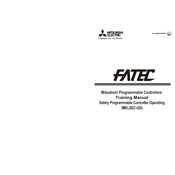
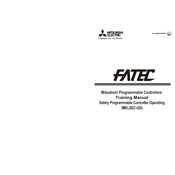
To update the firmware, connect your PC to the MELSEC QS using a USB or Ethernet connection. Use the Mitsubishi Electric Programming Software to access the firmware update utility, select the appropriate firmware file, and follow the on-screen instructions to complete the update.
First, check the physical connections and ensure cables are securely attached. Verify the network settings and IP configurations are correct. Use diagnostic tools in the programming software to check for error codes and refer to the manual for specific troubleshooting steps.
Connect to the PLC with the programming software. Navigate to the backup section and select the elements you wish to back up, such as programs, parameters, and configurations. Save them to your PC or an external storage device for safekeeping.
Regularly check for dust and debris inside the control cabinet and clean as necessary. Inspect connections and ensure that all modules are securely attached. Perform software updates and back up data periodically to prevent data loss.
To reset to factory settings, access the hardware reset option through the programming software. Follow the prompts to complete the reset. Be aware that this will erase all programs and settings, so back up any important data beforehand.
Check the power supply and ensure it is connected properly. Verify that the power source is active and within the specified voltage range. Inspect the fuses and replace any that are blown. If the issue persists, consult the technical support team.
Power down the system before adding modules. Attach the new I/O modules to the existing setup using the guided slots. Secure them with screws and ensure the module connectors are properly aligned. Power up the system and configure the new modules in the programming software.
Use the monitoring tools available in the Mitsubishi Electric Programming Software. These tools allow you to view real-time status, monitor I/O signals, and track performance metrics. You can also set up alerts for specific events or conditions.
Implement strong password policies and change passwords regularly. Utilize network security features such as firewalls and VPNs. Restrict physical access to the control cabinets and regularly review access logs for any suspicious activity.
First, identify the failed module using diagnostic tools. Replace the module with a new one of the same type. Ensure the system is powered down before replacement. After installation, power up the system and configure the new module using the programming software.