Mitsubishi Electric MES Interface Training Manual
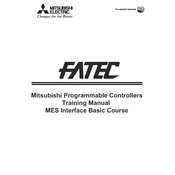
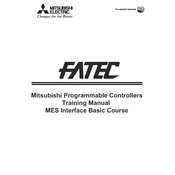
To set up the Mitsubishi Electric MES Interface, you need to: 1) Install the interface software on a compatible PC. 2) Connect the PLC to the PC using the appropriate communication protocol (e.g., Ethernet). 3) Configure the communication settings in the interface software to match those of the PLC. 4) Define the data tags that need to be exchanged between the MES and the PLC. 5) Test the connection to ensure data is being transmitted accurately.
To troubleshoot communication errors, first verify that all network cables are properly connected and the network configuration settings (IP addresses, subnet masks) are correct. Next, check the PLC and MES Interface software logs for error messages. Ensure that firewalls or security settings are not blocking communication. If the problem persists, consult the device manuals or contact technical support.
Regular maintenance of the MES Interface includes: 1) Backing up configuration files and data. 2) Updating the software to the latest version to ensure compatibility and security. 3) Checking for any software patches or updates from Mitsubishi Electric. 4) Monitoring system performance and logs for any anomalies. 5) Verifying data integrity and consistency between the MES and PLC.
Yes, the Mitsubishi Electric MES Interface can handle data from multiple PLCs. You need to configure each PLC's communication settings within the interface software and ensure that each PLC is correctly networked to the PC running the interface. Properly managing data tags and addressing is crucial for seamless operation.
To ensure data security when using the MES Interface, implement strong network security measures such as firewalls and VPNs. Use secure protocols for data transmission, and regularly update passwords and access controls. Additionally, keep the interface software updated with the latest security patches and monitor for any unauthorized access attempts.
Common compatibility issues include mismatched software versions between the PLC and MES Interface, unsupported data types or structures, and incompatible network protocols. It's important to ensure that both hardware and software are compatible with the MES Interface requirements as specified by Mitsubishi Electric.
To optimize performance, ensure that your network infrastructure supports the required data transfer rates and that the PC running the interface has sufficient processing power and memory. Minimize unnecessary data traffic by filtering and prioritizing essential data tags. Regularly update both the interface software and PLC firmware for better performance and compatibility.
To perform a software update on the MES Interface, first back up all current configuration and data files. Then, download the latest software version from the Mitsubishi Electric website. Follow the installation instructions provided with the update, ensuring that all connections remain intact and that the system is not powered off during the process. After updating, verify the system's functionality.
If the MES Interface fails to start, check to ensure that all software dependencies are installed and updated. Verify that the PC meets the minimum system requirements. Inspect system logs for any error messages, and confirm that no other software is conflicting with the interface. Reinstall the software if necessary, and consult technical support for further assistance.
Yes, the Mitsubishi Electric MES Interface allows for customization of data visualization. You can configure dashboards and reports to display selected data tags, adjust visualization parameters, and create custom layouts to suit your operational needs. Refer to the user manual for detailed instructions on customizing these features.