Mitsubishi Electric MELSEC iQ R Series Training Manual
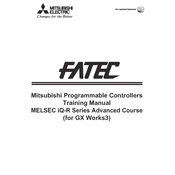
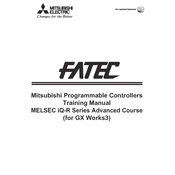
To update the firmware on the MELSEC iQ R Series PLC, download the latest firmware from the Mitsubishi Electric website, transfer it to a USB drive, and connect the drive to the PLC. Follow the instructions in the PLC's settings menu to perform the update.
To set up communication, configure the Ethernet settings on both the MELSEC iQ R Series and the GOT2000 HMI. Use the GOT2000 setup software to map the necessary communication addresses and protocols required for your application.
Check the network cables and connections for faults or damage. Use the diagnostic tools in the MELSEC software to identify error codes and consult the manual for detailed troubleshooting steps based on specific codes.
Connect the PLC to a computer using the appropriate cable, open the programming software, and select the 'Backup' option. Follow the on-screen instructions to save the program to your computer or external storage device.
To reset the PLC to factory settings, access the system menu and select 'Reset to Factory Settings'. Confirm the action and allow the PLC to reboot. Ensure that all important data is backed up before performing this action.
Regularly inspect and clean the PLC and its environment to prevent dust buildup. Ensure that all connections are secure and check for any signs of wear or damage. Schedule periodic checks of the firmware and software updates.
Some third-party software may be compatible, but it is recommended to use Mitsubishi's own programming and configuration tools for optimal performance and support. Consult the PLC's documentation for details on compatible third-party solutions.
Ensure that the PLC supports the communication protocols used by the SCADA system. Configure the PLC's communication settings to match the SCADA system requirements and test the data exchange to confirm successful integration.
Check the power supply and ensure that it is within the specified range. Verify that all cables are connected properly and inspect the PLC for any visible damage. Consult the PLC's diagnostic indicators and manuals for further troubleshooting.
Use compatible I/O modules from the MELSEC iQ R Series product line to expand the I/O capacity. Follow the installation instructions provided with the modules and configure them using the PLC's programming software to integrate them into the existing system.