Mitsubishi Electric Q Series Basic Course Training Manual
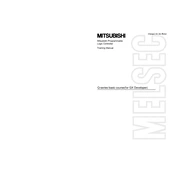
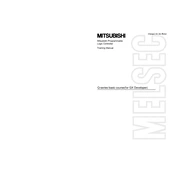
To initialize a Mitsubishi Q Series PLC, power on the device and connect it to a PC with GX Developer software. Use the 'Write to PLC' function to download the initial parameters and program.
Check the power supply and ensure all connections are secure. Verify that the PLC is in RUN mode and check for any error codes in the display or via the monitoring software.
Ensure that all communication cables are correctly connected and not damaged. Check the configuration settings in the GX Developer for any mismatches. Use the diagnostic tools in the software to identify issues.
Perform regular visual inspections for dust and damage. Ensure that the ventilation openings are not obstructed. Periodically check the battery status and replace it as needed.
Download the latest firmware from the Mitsubishi Electric website. Connect the PLC to a computer via USB or Ethernet, and use the GX Works2 or other appropriate software to perform the firmware update.
Check for errors in the program logic using the GX Developer's debugging tools. Verify that all inputs and outputs are correctly wired and that the program has been correctly downloaded to the PLC.
To reset a Q Series PLC to factory settings, you need to clear the memory using the GX Developer software. Navigate to 'PLC' > 'Clear Memory', and select the appropriate options to reset the device.
Common error codes include E0 (program error), E7 (battery failure), and E9 (communication error). Refer to the Q Series User Manual for a detailed list of error codes and troubleshooting steps.
Connect your PLC to a computer with GX Developer or GX Works2. Use the 'Read from PLC' function to download the current program and save it to your PC for backup purposes.
Functionality can be extended by adding expansion modules such as I/O modules, communication modules, or special function modules. Ensure compatibility and configure settings using the GX Developer or GX Works2 software.