Mitsubishi Electric FX5 232ADP Hardware Manual
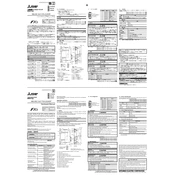
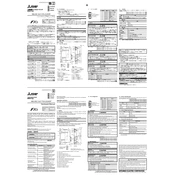
To connect the FX5 232ADP to a PC, use a standard RS-232C cable. Ensure the communication settings on both the PLC and PC match, including baud rate, parity, data bits, and stop bits.
First, set the communication parameters in the PLC parameters using GX Works3. Then, ensure the correct module is selected and configure the settings such as baud rate, parity, and station number.
Check the physical connections and ensure the cable is functioning. Verify that both devices have matching communication settings. Use diagnostic tools in GX Works3 to identify any error codes.
Download the latest firmware from the Mitsubishi Electric website. Connect the module to your PC and use the GX Works3 software to perform the firmware update. Follow the on-screen instructions carefully.
To reset the module to factory settings, disconnect the power supply, remove the module, then reattach it while holding the reset button. After reattaching, power the unit back on.
Regularly check the module for dust and debris, ensuring it is clean and free of obstructions. Inspect the connections periodically to ensure they are secure.
The FX5 232ADP is designed for use with the FX5 series PLCs. Compatibility with other series is not guaranteed and should be verified with Mitsubishi documentation.
Configure the module using the Modbus settings in GX Works3. Set parameters such as communication protocol, baud rate, and slave address according to your Modbus network requirements.
Ensure the module is correctly installed and seated in the expansion slot. Check for any firmware updates and verify that the module is enabled in the PLC configuration settings.
Turn off the power to the PLC system, remove the faulty module, and install the new one. Ensure the new module is properly configured in the GX Works3 software before powering on the system.