Mitsubishi Electric FX5 Hardware Manual
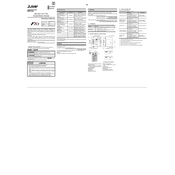
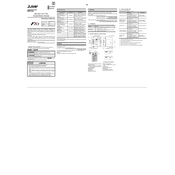
To connect the FX5 PLC to a computer, use a USB cable to connect the USB port on the PLC to the computer. Ensure that the appropriate drivers are installed and use the Mitsubishi Electric GX Works3 software for programming.
To update the firmware, download the latest firmware version from the Mitsubishi Electric website. Connect the PLC to your computer, open GX Works3, and use the firmware update tool to load the new firmware onto the PLC.
Check the network settings and ensure all devices are on the same network. Verify cable connections and inspect for any physical damage. Use GX Works3 to diagnose network settings and communication errors.
To back up the program, connect the PLC to a computer and use GX Works3 to download the program to your computer. To restore, upload the saved program from your computer back to the PLC using GX Works3.
To perform a factory reset, power off the PLC, then press and hold the reset button while powering it back on. Use GX Works3 to reconfigure the PLC settings as needed.
Regularly inspect for dust and clean the PLC with a dry cloth. Ensure that all connections are secure and check for any signs of wear or damage. Update firmware and software as needed to keep the system current.
To extend I/O capabilities, connect additional I/O modules to the expansion slots on the FX5 PLC. Configure the new modules using GX Works3 to ensure they integrate with the existing setup.
Check the power supply to ensure it is connected and functioning properly. Inspect the power cables for any damage. If the issue persists, consult the user manual or contact Mitsubishi Electric support for assistance.
Use the built-in Ethernet port to connect the FX5 PLC to a network. Configure remote monitoring software or use Mitsubishi's SCADA solutions to monitor the PLC's operations and performance remotely.
Common error codes include CPU errors and I/O module issues. Refer to the PLC's manual for error code definitions. Use GX Works3 for troubleshooting and resolving these errors by following recommended corrective actions.