Mitsubishi Electric FX3UC MT, D Supplementary Manual
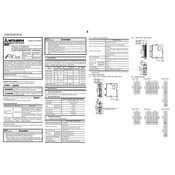
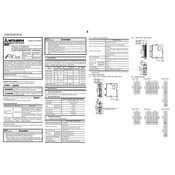
To reset the FX3UC PLC to factory settings, turn off the power, then press and hold the "RESET" button while turning the power back on. Hold the button for about 3 seconds until the LED indicators flash, indicating a successful reset.
To update the firmware, connect the FX3UC PLC to your computer using a USB or serial cable. Use Mitsubishi's programming software to download the latest firmware. Follow the software prompts to complete the update process, ensuring that the PLC remains powered throughout.
Check all physical connections for stability. Verify that the communication settings (baud rate, parity, etc.) in the PLC match those of the peripheral devices. Utilize diagnostic tools within the programming software to identify communication errors.
Open the Mitsubishi Electric programming software and connect to the FX3UC PLC. Navigate to the "Program" menu and select "Upload" to retrieve the current program from the PLC. Save the file to your local storage for backup purposes.
To extend the I/O capabilities, you can add expansion modules to the FX3UC PLC. Ensure compatibility and connect the modules to the main unit. Configure the new I/Os in the programming software to recognize the additional inputs and outputs.
Regular maintenance includes checking for firmware updates, inspecting connections and cables for wear and tear, cleaning dust from vents and hardware components, and verifying the accuracy of inputs and outputs.
Use the Mitsubishi Electric programming software to access the PLC's parameters. Navigate to the PID control settings and input the desired setpoints, proportional, integral, and derivative values. Simulate and test the loop to ensure proper operation.
Common error codes include E0 (CPU error) and E1 (I/O error). To resolve, check the CPU and I/O connections, reset the errors using the programming software, and ensure that the firmware is up to date.
Install the Modbus function blocks available in the Mitsubishi Electric software library. Configure the PLC communication settings to match the Modbus protocol requirements and test the connection with the intended Modbus devices.
Check the power supply and ensure it delivers the correct voltage. Inspect all wiring and connections for signs of damage or disconnection. If the issue persists, consult the user manual or a professional technician for further diagnostics.