Mitsubishi Electric FX3UC 32MT LT 2 Hardware Manual
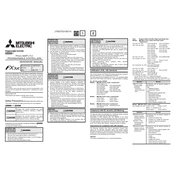
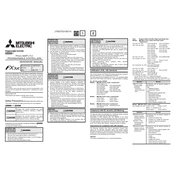
To perform a factory reset, power off the PLC, set the DIP switch to its default position, and power it back on while pressing the reset button. Refer to the user manual for detailed instructions to ensure safe reset procedures.
To update the firmware, connect the PLC to a computer using the appropriate cable and use the Mitsubishi Electric software suite. Download the latest firmware version from the official website and follow the software prompts to complete the update.
First, check the physical connections and ensure that the correct communication protocol is selected. Verify the COM port settings and ensure that the drivers are up to date. Use diagnostic tools within the Mitsubishi software to identify and resolve issues.
Regularly inspect and clean the PLC to prevent dust accumulation. Ensure that all connections are secure and check for signs of wear or damage. Periodically update firmware and software to the latest versions to enhance performance and security.
Use the GX Developer or GX Works software to configure the PLC. Start by creating a new project, then set up I/O parameters and logic sequences as required by your application. Refer to the application manual for detailed configuration steps.
Power down the PLC before replacing any modules. Carefully disconnect the faulty module, noting the connections and settings. Install the new module, reconnect the wiring, and power the PLC back on. Test the system to ensure proper operation.
Yes, the FX3UC-32MT-LT-2 is designed to integrate seamlessly with other Mitsubishi Electric products using standard communication protocols. Ensure compatibility by consulting product integration guides and using recommended connection methods.
Use the programming software, such as GX Works, to back up programs by saving them to a computer or external storage. To restore, load the saved program back into the PLC via the software interface. Ensure all connections are secure during the process.
Common error codes include E101 (CPU error), E102 (I/O module error), and E103 (communication error). Each code corresponds to specific issues that can be resolved by consulting the error code section of the manual.
Regularly update the software and firmware to take advantage of performance improvements. Optimize program logic to reduce processing time, and ensure that the system environment is within recommended operational parameters to prevent overheating or interference.