Mitsubishi Electric FX3U ENET L Installation Manual
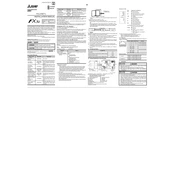
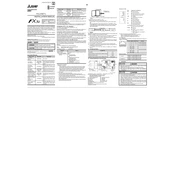
To configure the IP address, use the FX Configurator-EN software. Connect to the module via USB, navigate to the network settings, and set the desired IP address, subnet mask, and gateway.
Download the latest firmware from the Mitsubishi Electric website. Connect to the module using the FX Configurator-EN tool and follow the firmware update instructions in the software to ensure the update is applied correctly.
Check the physical connections and ensure that the Ethernet cable is properly connected. Verify the IP address settings and ensure there are no IP conflicts. Use ping tests to check network connectivity and review the diagnostic LEDs on the module for error indications.
Ensure that the module is properly installed and connected to the PLC. Verify that the PLC program is configured to communicate with the module. Check the module's power supply and reset the module if necessary.
Configure the FX3U ENET L module with the appropriate network settings and ensure the SCADA system is configured to communicate using the same protocol (e.g., Modbus TCP). Define the data points and ensure both systems are on the same network.
Regularly inspect the module for dust and debris, ensuring it is clean and free of obstruction. Check the network connections and cables for wear or damage. Update the firmware periodically to ensure optimal performance and security.
Yes, the FX3U ENET L module supports remote monitoring when configured correctly. Set up a secure connection using a VPN or other secure method, and ensure the remote monitoring software is compatible with the module's communication protocol.
Implement network security measures such as firewalls, VPNs, and secure passwords. Regularly update the firmware and monitor network traffic for unusual activity. Restrict access to only authorized personnel.
Common error codes include E0 (IP conflict), E1 (Subnet mask error), and E2 (Gateway unreachable). Refer to the module's manual for a comprehensive list of error codes and troubleshooting steps.
Use network diagnostic tools such as ping and traceroute to test connectivity. Measure data transmission rates and latency using specialized software to ensure the module's performance meets your system's requirements.