Mitsubishi Electric FX2N 32CCL Installation Manual
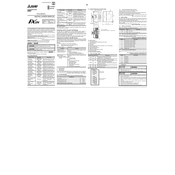
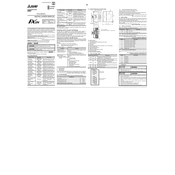
To connect the FX2N 32CCL to a CC-Link network, you need to ensure that the module is properly installed in the PLC rack. Connect the CC-Link communication cable to the CC-Link port on the module, and configure the network parameters using the GX Developer software.
Regularly check the module for dust and debris, ensuring that ventilation is not obstructed. Verify connections are secure, and inspect the module for any signs of wear or damage. Periodically update the firmware if needed.
First, check all physical connections and ensure that cables are intact and securely connected. Verify the network configuration settings in the GX Developer software. Use diagnostic LEDs on the module to identify specific error codes that can help pinpoint issues.
To reset the FX2N 32CCL module, power off the PLC, and then power it back on. If a software reset is needed, use the GX Developer software to send a reset command to the module.
The FX2N 32CCL is designed specifically for the FX2N series. However, it can be used with other Mitsubishi PLCs that support CC-Link communication, provided that the appropriate configuration and compatibility checks are made.
To update the firmware, connect the module to your computer using the appropriate cable and open the GX Developer software. Navigate to the firmware update section and follow the instructions to upload the new firmware version. Ensure the module remains powered during the process.
Check the module's dip switch settings to ensure they match the required configuration for your network. Verify that the module has a unique station number and that it is not conflicting with other devices on the network.
Ensure that the network configuration is optimized for your application by adjusting parameters such as baud rate and transmission speed. Regularly update the firmware and software to the latest versions for improved performance and features.
The FX2N 32CCL module has several LED indicators: Power, Run, Error, and Link. The Power LED indicates whether the module is receiving power. The Run LED shows the operational status. The Error LED signals any faults, and the Link LED indicates the connection status to the CC-Link network.
Data exchange is managed via the CC-Link protocol, where the FX2N 32CCL acts as a remote device station. It communicates with the master station, exchanging data cyclically based on the network configuration set in the GX Developer software.