Mitsubishi Electric FX3U ENET Installation Manual
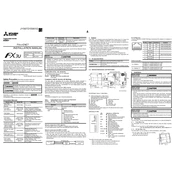
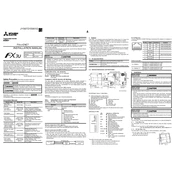
To configure the IP address, use the FX Configurator-EN software. Connect your module, open the software, navigate to the 'Network Settings' tab, and input your desired IP address, subnet mask, and gateway.
The FX3U ENET module supports a maximum data transfer rate of 100 Mbps in full-duplex mode.
First, check the physical connections and ensure that the Ethernet cable is intact and securely connected. Verify the module's IP configuration and network settings. Use ping tests to confirm network connectivity.
Yes, the FX3U ENET module can be configured for remote monitoring by setting up an appropriate network configuration and using compatible SCADA or HMI software.
Ensure that the module is correctly installed and powered on. Check your PC's network settings and firewall configuration. Make sure the correct IP address range is used, and the Ethernet cable is functional.
Download the latest firmware from Mitsubishi's official website. Use the FX Configurator-EN software to upload the firmware to the module by navigating to the 'Firmware Update' section.
The FX3U ENET module has several LED indicators: Power, Link, and Data. Power indicates module power status, Link indicates network connection status, and Data indicates data transmission activity.
Yes, multiple FX3U ENET modules can be connected to a single network. Each module must have a unique IP address within the network's range.
To perform a factory reset, you will need to manually reset the device using dedicated software or by accessing the device's hardware reset settings as per the user manual instructions.
Regularly check the module for dust and debris, ensure all connections are secure, and periodically update the firmware. Inspect the Ethernet cables for wear and replace them if necessary.