Mitsubishi Electric FX 30P Installation Manual
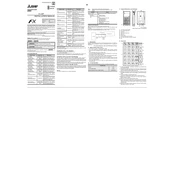
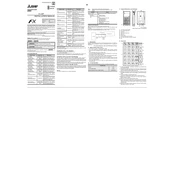
To perform a factory reset on the Mitsubishi Electric FX 30P, turn off the unit, then press and hold the reset button while turning the unit back on. Hold the button until the display shows a reset confirmation message.
Check if the power cable is properly connected and ensure the power source is working. If the problem persists, check the fuse and replace it if necessary.
Download the latest firmware from the Mitsubishi Electric website. Connect your FX 30P to a computer via USB and run the firmware update utility provided with the download. Follow the on-screen instructions to complete the update.
Regular maintenance should include checking connections monthly, cleaning the air filters every three months, and servicing by an authorized technician annually.
Ensure that all cables are securely connected and that the correct communication protocol is selected. Check for any software updates and ensure that the device configurations match.
First, ensure that the unit is powered on. If the display is still not functioning, try performing a reset. If the issue persists, the display may need to be inspected or replaced by a professional.
Yes, the FX 30P can be connected to a network using an Ethernet or wireless adapter. Configure the network settings in the device menu to enable remote access.
To clean the air filters, turn off the unit and remove the filter covers. Wash the filters with mild soap and water, rinse thoroughly, and allow them to dry completely before reinstalling.
Check for any loose parts or debris inside the unit. If the noise continues, it may be due to a mechanical issue, which should be assessed by a qualified technician.
While some third-party accessories may be compatible, it is recommended to use only official Mitsubishi Electric accessories to ensure optimal performance and avoid voiding the warranty.