Mitsubishi Electric FX3U 32DP Installation Manual
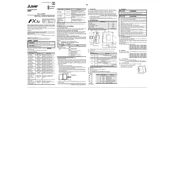
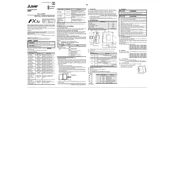
To connect the FX3U-32DP to a computer, you need a programming cable such as the USB-SC09-FX. Install the necessary driver software on your PC, and use GX Developer or GX Works2 for programming purposes.
To reset the FX3U-32DP to factory settings, turn off the power supply, then set the DIP switch 2 to ON. Power on the unit, wait a few seconds, and then turn off the power. Set the DIP switch back to OFF and power on the unit again.
Updating firmware requires Mitsubishi's firmware update tool. Connect the FX3U-32DP to your PC using a compatible cable, launch the tool, and follow the on-screen instructions to complete the update.
First, check all physical connections and ensure that cables are securely connected. Verify network settings such as IP address and subnet mask in the device configuration. Ensure that no address conflicts exist on the network.
You can expand the FX3U-32DP's I/O capabilities by connecting additional I/O modules to its expansion bus. Make sure to configure the settings for each module in the software to ensure proper operation.
Regular maintenance checks include inspecting for loose connections, cleaning any dust from the unit, checking for signs of wear or damage, and ensuring that the firmware is up to date.
Refer to the FX3U-32DP error code manual for specific error descriptions and troubleshooting steps. Check for any hardware issues or incorrect settings that might be causing the error.
The FX3U-32DP can operate within a temperature range of 0 to 55 degrees Celsius. For high-temperature environments, ensure adequate ventilation and consider installing cooling systems if necessary.
Common causes of malfunction include power supply issues, incorrect wiring, configuration errors, and environmental factors such as excessive heat or humidity. Regular maintenance can prevent these issues.
To backup the program, connect the FX3U-32DP to a PC using the appropriate cable. Use the GX Developer or GX Works2 software to upload and save the program to your computer for safekeeping.