Mitsubishi Electric FX3U Hardware Manual
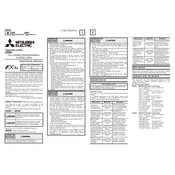
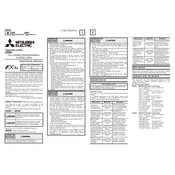
To connect the FX3U PLC to a computer, use a USB-to-serial converter or a direct USB cable if available. Install the necessary drivers and use Mitsubishi's GX Works2 or GX Developer software for programming.
To perform a factory reset, connect to the PLC with GX Works2, navigate to the 'Online' menu, select 'Clear PLC Memory', and choose the 'Clear All' option. Ensure you save necessary data before proceeding.
Check the connection cables and ensure they are secure. Verify the communication settings in both the PLC and HMI, ensuring they match. Use diagnostic tools in GX Works2 to test the communication status.
Open GX Works2, connect to the PLC, and select 'Online' > 'Read from PLC'. Choose the program components you wish to upload and save them to your computer.
Use expansion modules compatible with the FX3U series. Connect these modules to the main unit via the expansion bus, ensuring the total current consumption does not exceed the power supply capacity.
Regularly check for firmware updates, inspect and clean the PLC and its environment, ensure ventilation is adequate, and periodically back up programs and data.
Use the monitoring tools in GX Works2 to observe the PLC's operation in real-time. This includes checking device statuses, timers, and counters directly from the software interface.
Verify that the power supply is connected and functioning. Check the power cable and connections for damage. If a power module is used, ensure it is correctly installed.
Yes, the FX3U PLC can be integrated with Mitsubishi HMIs, servo motors, and other automation products using standard communication protocols like Modbus, CC-Link, or Ethernet.
Download the latest firmware from the Mitsubishi Electric website. Use GX Works2 to connect to the PLC, then follow the software prompts to upload and install the new firmware.