Mitsubishi Electric FX3S Series Hardware Manual
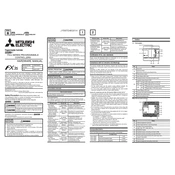
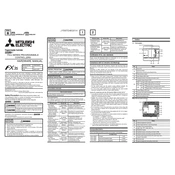
To connect the FX3S PLC to a computer, use a USB-to-RS422 programming cable. Install the necessary drivers and use Mitsubishi's GX Works2 software to establish a connection.
The Mitsubishi FX3S Series PLC supports up to 30 I/O points, which are a mix of digital and analog inputs and outputs depending on the model.
First, check the cable connections and ensure that the correct communication settings are configured in the software. Verify that the PLC is powered on and not in an error state.
Regularly check for dust accumulation and clean the PLC using a dry cloth. Verify that all connections are secure and inspect for any signs of wear or damage to the cables and terminals.
Yes, the FX3S PLC can be integrated into a networked system using optional communication modules like Ethernet or RS485, allowing it to communicate with other devices.
To update the firmware, download the latest version from Mitsubishi’s official website and use the GX Works2 software to upload it to the PLC via the programming cable.
Check the power supply voltage to ensure it matches the PLC's requirements. Inspect the power cable for any disconnections or damage and verify that the main power switch is on.
To reset the FX3S PLC to factory settings, navigate to the reset option in the GX Works2 software and follow the on-screen instructions to perform a full reset.
No, the FX3S PLC does not support expansion modules. For applications requiring more I/O points, consider using the FX3G or FX3U series, which offer greater expandability.
The FX3S PLC should be operated in an environment with temperatures between 0°C and 55°C, and humidity levels between 5% and 95% (non-condensing). Ensure the PLC is kept away from direct sunlight and corrosive gases.