Mitsubishi Electric FX3GE Series Hardware Manual
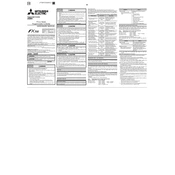
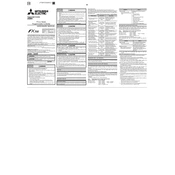
To set up communication parameters, use the GX Works2 software. Navigate to the 'Parameter' settings, then 'PLC Parameter', and configure the communication settings under the 'Serial Communication' tab according to your network requirements.
First, check the power supply and ensure the LED indicators are functioning. Verify the program using GX Works2 for any errors. Inspect communication cables and connections, and reset the PLC if necessary.
Connect your PC to the PLC using a USB or Ethernet cable. Open GX Works2, select 'Online' from the menu, and then 'Read from PLC'. Save the program to your local drive for backup.
Regularly inspect and clean the PLC and its environment to prevent dust accumulation. Check for secure cable connections and ensure proper ventilation to avoid overheating.
Download the latest firmware from the Mitsubishi Electric website. Connect to the PLC via GX Works2, navigate to 'Online', choose 'Firmware Update', and follow the prompts to complete the process.
Yes, you can expand the I/O capacity by connecting additional expansion modules via the built-in expansion bus. Ensure the modules are compatible with the FX3GE series.
Use GX Works2 to access the 'Analog' settings under the 'PLC Parameter'. Configure the input range and data format according to your sensor specifications. Ensure proper wiring to the analog input terminals.
To perform a factory reset, disconnect all power, press and hold the reset button if available, or use GX Works2 to load a default project. Consult the manual for specific instructions.
Ensure the PLC is installed in a well-ventilated area, away from heat sources. Check for proper airflow and remove any obstructions. Consider installing additional cooling systems if necessary.
Use the built-in Ethernet port to connect the PLC to the SCADA network. Configure communication protocols and settings in both GX Works2 and the SCADA software to establish connectivity.