Mitsubishi Electric FX3G Series Hardware Manual
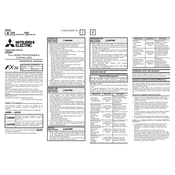
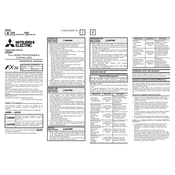
To perform a factory reset on the FX3G PLC, turn off the power, set the operation mode switch to STOP, and then turn the power back on while holding the "RESET" button for about 5 seconds until the RUN LED starts flashing.
The FX3G series PLC can be programmed using Mitsubishi's GX Works2 or GX Developer software. Both provide comprehensive tools for programming, monitoring, and debugging.
You can connect the FX3G PLC to a computer using a USB programming cable or an RS-422/RS-232 communication cable. Ensure the appropriate drivers are installed on your computer.
The FX3G PLC can handle a maximum of 256 I/O points, combining both built-in and expansion modules.
First, check all physical connections and cables. Verify the communication settings such as baud rate and parity in both the PLC and the connected devices. Finally, use diagnostic tools within GX Works2 to identify and rectify the error.
Yes, the FX3G PLC can be integrated with SCADA systems using protocols like Modbus or by utilizing Mitsubishi's own communication modules for seamless integration.
The FX3G PLC typically requires a power supply of 100-240 VAC or 24 VDC, depending on the model. Always refer to the product manual for specific power requirements.
To update the firmware, connect the PLC to your computer with the programming software installed, navigate to the firmware update section, and follow the on-screen instructions. Ensure the power supply is stable during the update process.
Regularly check connections, clean the unit to avoid dust buildup, inspect for any signs of wear or damage, and ensure that the operating environment adheres to specified temperature and humidity ranges.
The I/O capabilities of the FX3G PLC can be expanded by adding expansion modules such as additional input/output modules, analog modules, or communication modules depending on your application needs.