Mitsubishi Electric FX3G 5DM Installation Manual
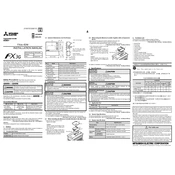
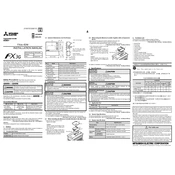
To connect the FX3G 5DM to a programming device, use a USB programming cable or an RS-422 cable for older PCs. Ensure that the device driver is correctly installed on your PC, and use the GX Works2 software for programming.
Ensure the power supply is connected and providing the correct voltage. Check all connections and cables for wear or disconnections. Verify the program in the PLC is not causing a halt and ensure there are no error codes displayed on the unit's status indicators.
Yes, the FX3G 5DM can be used in a networked environment. You can achieve this by using expansion boards such as Ethernet or CC-Link modules, allowing it to communicate with other devices and PLCs over industrial networks.
Regular maintenance should be performed every 6 to 12 months. This includes checking connections, cleaning dust from the unit, inspecting for wear and tear, and ensuring the program logic is functioning as expected.
To back up the program, connect to the PLC using GX Works2 software, then use the 'Read from PLC' function to save the program to your PC. To restore, use the 'Write to PLC' function to upload the saved program back to the device.
First, check all communication cables for proper connections and damage. Ensure that the communication settings in the software match those of the PLC. Restart both the PLC and connected devices if necessary.
The FX3G 5DM can be expanded by adding I/O expansion modules to the main unit. Ensure the modules are compatible and connect them correctly according to the manufacturer's guidelines. Use the configuration tool in GX Works2 to update the program logic.
Yes, the FX3G 5DM can be integrated with HMI devices. Connect the HMI using an appropriate communication port, such as RS-232 or Ethernet. Configure the communication settings in both the HMI and PLC software.
To update the firmware, download the latest version from Mitsubishi Electric's official website. Connect the PLC to your PC, and use the firmware update tool provided by Mitsubishi to perform the update, following the on-screen instructions.
To reset to factory settings, turn off the PLC and locate the reset switch or button. Hold it down while powering the unit back on. Consult the manual for the exact procedure as it may differ slightly depending on the model.