Mitsubishi Electric FX3G 422 BD Installation Manual
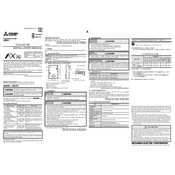
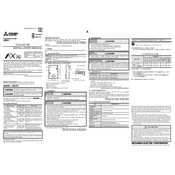
To connect the FX3G 422 BD to a PC, use an RS-422 communication cable with a USB converter, if necessary. Ensure you have the appropriate drivers and software installed, such as GX Works2 or GX Developer, to facilitate the connection.
The FX3G 422 BD can be programmed and configured using Mitsubishi Electric's GX Works2 or GX Developer software. Both programs provide comprehensive tools for creating, testing, and managing PLC projects.
To troubleshoot communication issues, first verify that all physical connections are secure. Check the communication parameters, such as baud rate and parity settings, to ensure they match between devices. Use diagnostic tools available in the programming software to identify errors.
Routine maintenance for the FX3G 422 BD includes cleaning the unit to prevent dust accumulation, checking connections for wear or corrosion, and ensuring proper ventilation. Periodically update firmware and software to maintain optimal performance.
Yes, the FX3G 422 BD can be integrated with third-party devices, provided they support RS-422 communication. Ensure compatibility by matching communication protocols and configuring settings according to the devices' specifications.
To update the firmware, connect the FX3G 422 BD to a PC with the appropriate software installed. Follow the software's instructions for updating firmware, ensuring that you have the latest version from Mitsubishi Electric's official website.
If the FX3G 422 BD is not responding, check the power supply and ensure all connections are secure. Verify that the device is correctly configured in the software and that no error codes are present. Restart the system if necessary.
Use the programming software, such as GX Works2, to back up the configuration data. Connect your PC to the FX3G 422 BD, open the project file, and use the export function to save a backup copy of the configuration data.
The FX3G 422 BD is commonly used in industrial automation for tasks such as machine control, process management, and data acquisition. It is suitable for environments requiring reliable communication and integration with other control systems.
To reset the FX3G 422 BD to factory settings, access the device through the programming software and locate the reset function. Follow the provided instructions to perform a factory reset, which will clear all user configurations and restore default settings.