Mitsubishi Electric FX0, FX0N Series Hardware Manual
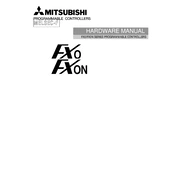
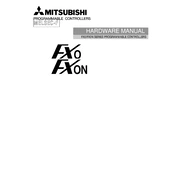
To reset the FX0N PLC to its factory settings, first turn off the power. Then, press and hold the 'Reset' button on the PLC while turning the power back on. Release the button when the 'RUN' indicator starts flashing.
The FX0 and FX0N series can be programmed using Mitsubishi Electric's GX Developer or GX Works2 software, both of which support ladder logic programming.
Yes, the FX0N PLC supports expansion with additional I/O modules. You can connect expansion modules directly to the main unit to increase the number of I/O points.
To troubleshoot communication issues, check cable connections and ensure correct COM port settings. Verify the baud rate and protocol settings match between the PLC and connected devices.
The FX0N series has a maximum program capacity of 8000 steps, which allows for complex control programs to be stored and executed.
To perform a firmware update, connect your PC to the PLC and use the GX Developer or GX Works2 software to upload the new firmware. Follow the on-screen instructions provided by the software.
Regularly inspect the PLC for dust and debris, ensure all connections are secure, and check for any signs of wear or damage. It's also recommended to update the software and firmware periodically.
To connect an HMI to the FX0N PLC, use a compatible communication cable and configure the HMI software to match the PLC's communication settings, including baud rate and data format.
Yes, the FX0N series can be integrated into a networked environment using communication modules that support protocols like Modbus, Ethernet, or CC-Link.
The FX0N series PLCs typically require a power supply of 100-240V AC. Always refer to the specific model's manual for detailed power requirements.