Mitsubishi Electric AL 232CAB, RS 232C Hardware Manual
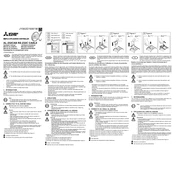
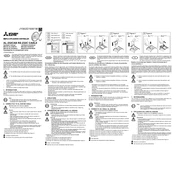
To connect the AL 232CAB to a computer using RS-232C, you need an RS-232C cable compatible with the device. Connect one end to the RS-232C port on the AL 232CAB and the other to the serial port on your computer. Make sure to configure the communication settings, such as baud rate, parity, data bits, and stop bits, to match both devices.
The AL 232CAB RS-232C interface commonly supports baud rates such as 9600, 19200, 38400, 57600, and 115200 bps. Ensure the baud rate is set correctly to match the connected device to ensure proper communication.
To troubleshoot connectivity issues with the AL 232CAB, first check the cable connections and ensure they are secure. Verify that the communication settings on both devices are identical. If the issue persists, try using a different cable or connecting to another computer to isolate the problem.
The AL 232CAB itself does not support USB connections directly. However, it can be connected to a USB port using a USB-to-Serial adapter. Ensure that the adapter is properly installed with the necessary drivers on your computer.
Routine maintenance for the AL 232CAB RS-232C interface includes ensuring that the ports and connectors are clean and free of dust or debris. Regularly inspect the cables for any signs of wear or damage and replace them as necessary to prevent connectivity issues.
To test the RS-232C connection, you can use a terminal emulator software on the computer, such as HyperTerminal or PuTTY. Configure the software with the correct communication settings and send test commands to verify the response from the AL 232CAB.
The RS-232C port on the AL 232CAB typically follows standard pin configurations. Commonly used pins include TXD (Transmit Data), RXD (Receive Data), GND (Ground), and RTS/CTS (Request to Send/Clear to Send) for flow control. Refer to the device's manual for specific pin assignments.
To configure the AL 232CAB for RS-232C communication, access the communication settings menu on the device. Set the baud rate, data bits, parity, and stop bits according to your requirements. Save the settings and ensure they match the settings on the connected device.
If the AL 232CAB fails to respond to commands, verify the communication settings and cable connections. Ensure that the device is powered on and functioning properly. Try using a different communication cable or testing with another computer to identify the issue.
Yes, it is possible to update the firmware of the AL 232CAB via RS-232C if the manufacturer provides firmware update files and instructions. Follow the provided update procedure carefully to avoid interrupting the update process.