Mitsubishi Electric A2 Series Installation Manual
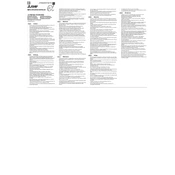
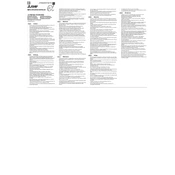
To perform a factory reset on the A2 Series PLC, turn off the power, then switch the DIP switch to the factory reset position. Power on the device and wait for the reset process to complete.
First, download the latest firmware from the Mitsubishi Electric website. Connect your PC to the PLC using a USB or serial cable, then use the Mitsubishi Electric software to upload the firmware to the device.
Check the connection cables and ensure they are securely attached. Verify the communication settings in the PLC program and on any connected devices. Also, examine the PLC's error codes for any specific issues.
It is recommended to perform a visual inspection of the PLC and its connections every 6 months and a full diagnostic check annually. Replace any faulty components as needed.
Use the appropriate communication module for your PLC, such as Ethernet or RS-485, and configure it with the SCADA system's communication settings. Ensure both devices are on the same network.
Yes, the A2 Series PLC can be programmed using ladder logic. Use the Mitsubishi Electric programming software to create and upload your ladder logic programs to the PLC.
To backup a program, connect your PC to the PLC and use the programming software to download the program. To restore, upload the saved program file from your PC to the PLC.
To increase I/O capacity, add expansion modules compatible with the A2 Series. Ensure the modules are correctly installed and configured in the PLC programming software.
Check the power supply and ensure the PLC is receiving the correct voltage. Inspect for any visible damage or loose connections, and review the error codes for specific troubleshooting guidance.
Install the appropriate communication module and configure its network settings. Use Mitsubishi Electric's remote monitoring software to set up monitoring parameters and access the PLC remotely.