Mazda CX-30 2020 Android Auto Start Guide Manual
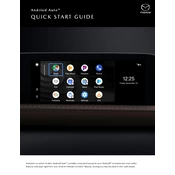
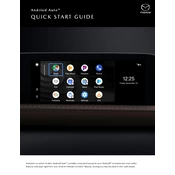
To connect your Android phone to Android Auto in your Mazda CX-30 2020, first ensure your phone is running Android 5.0 (Lollipop) or higher. Download the Android Auto app from the Google Play Store. Connect your phone to the car's USB port using a compatible USB cable. Follow the on-screen prompts on your phone and the car's infotainment screen to complete the setup.
If Android Auto is not working, check if your phone is compatible and running the latest version of Android Auto. Ensure the USB cable is not damaged and is connected properly. Restart your phone and the car's infotainment system. Additionally, verify that the Android Auto app has the necessary permissions and try using a different USB port if available.
The Mazda CX-30 2020 does not support wireless Android Auto. You need to connect your phone using a USB cable to use Android Auto features.
Android Auto updates are handled through your smartphone. To update, open the Google Play Store on your phone, search for "Android Auto," and tap "Update" if an update is available. Updating your phone's operating system may also offer improvements to Android Auto functionality.
If Android Auto keeps disconnecting, try using a different USB cable, ensuring it is high quality and data compatible. Ensure your phone's software and apps are updated. Check the USB port for any debris or damage. Occasionally, a factory reset of the infotainment system may resolve persistent issues.
If voice commands are not working with Android Auto, ensure that the microphone is not obstructed and that the Google Assistant is enabled on your phone. Check for any updates to the Google app and Android Auto. Restart both your vehicle's infotainment system and your phone. Test the microphone with another app to confirm it's functioning.
Yes, you can use Google Maps through Android Auto on your Mazda CX-30 2020. Once connected, simply tap the Google Maps icon on the Android Auto interface to start navigation. Ensure your phone has a stable internet connection for real-time updates.
Android Auto supports a variety of apps, including Google Maps, Waze, Spotify, WhatsApp, and more. For a full list of compatible apps, visit the Android Auto section in the Google Play Store. Ensure all apps are updated to the latest version for optimal performance.
To customize Android Auto settings, open the Android Auto app on your phone. From there, you can adjust preferences such as notification settings, day/night mode, and app management. Changes will apply when you connect your phone to your Mazda CX-30.
Yes, you can play music from your phone using Android Auto. Connect your phone to the car, and open a compatible music streaming app like Spotify or Google Play Music through the Android Auto interface. You can control playback through the car's infotainment screen or voice commands.