Mazda CX-3 2018 Android Auto Start Guide Manual
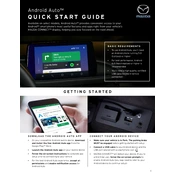
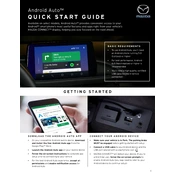
To enable Android Auto on your Mazda CX-3 2018, connect your Android phone using a USB cable to the car's USB port. Ensure that your phone has Android Auto installed. The system should automatically detect it and prompt you to start Android Auto on the infotainment screen.
If Android Auto is not connecting, check the USB cable for damage and ensure it is of high quality. Verify that your phone's operating system and the Android Auto app are up to date. Restart your phone and the car's infotainment system before trying again.
Yes, you can use voice commands with Android Auto in your Mazda CX-3 2018. Activate voice commands by pressing and holding the voice control button on the steering wheel or by saying "OK Google" if your device supports it.
To troubleshoot audio issues, ensure the volume on your phone and car stereo is turned up. Check for any Bluetooth conflicts if the phone is connected via Bluetooth and USB simultaneously. Restarting both the phone and the infotainment system can also help resolve audio issues.
The Mazda CX-3 2018 does not support wireless Android Auto. You must connect your phone using a USB cable to use Android Auto features.
To update Android Auto, open the Google Play Store on your phone, search for Android Auto, and tap 'Update' if a new version is available. Keeping the app updated ensures compatibility and access to new features.
Yes, Google Maps is fully compatible with Android Auto in your Mazda CX-3 2018. Once connected, you can access Google Maps through the car's infotainment display for navigation services.
If Android Auto freezes, try disconnecting and reconnecting your phone. Restart your phone and the car's infotainment system. If the issue persists, check for app or system updates on your phone.
To manage app notifications in Android Auto, go to the Android Auto app on your phone, select 'Settings,' and then 'Customize Launcher.' From there, you can choose which apps can send notifications while driving.
Yes, Android Auto supports a variety of music apps. Ensure the app is compatible with Android Auto and installed on your phone. You can access the app through Android Auto's interface once connected.