Mazda CX-3 Apple Play 2018 Start Guide Manual
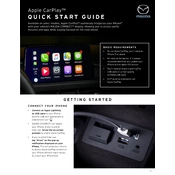
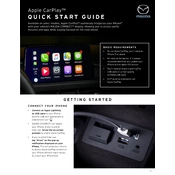
To connect your iPhone to Apple CarPlay in the Mazda CX-3 2018, ensure your iPhone is running iOS 7.1 or later. Use a certified Lightning cable to connect your iPhone to the USB port in the vehicle. The CarPlay icon should appear on the infotainment screen, allowing you to select it and initiate the connection.
If Apple CarPlay is not working, first ensure your iPhone is updated to the latest iOS version. Check the cable and the USB port for any damage. Restart your iPhone and the vehicle's infotainment system. If issues persist, resetting the infotainment system to factory settings may help.
Yes, you can use Apple Maps with Apple CarPlay in the Mazda CX-3 2018. Once your iPhone is connected, tap the Apple Maps icon on the CarPlay screen to start navigation.
Apple CarPlay itself does not require updates as it uses your iPhone's software. Ensure your iPhone is updated to the latest iOS version for the best CarPlay performance.
Yes, you can customize the Apple CarPlay home screen layout by rearranging the app icons on your iPhone. Go to Settings > General > CarPlay, select your vehicle, and drag the app icons to rearrange them.
Apple CarPlay supports a wide range of audio formats, including AAC, MP3, WAV, and Apple Lossless. However, the playback capability may depend on the iPhone and the app being used.
Yes, you can use Siri with Apple CarPlay in the Mazda CX-3 2018. Press and hold the voice command button on the steering wheel, or say "Hey Siri" if enabled on your iPhone, to activate Siri for hands-free control.
To disconnect your iPhone from Apple CarPlay, simply unplug the Lightning cable from the USB port. You can also turn off CarPlay from your iPhone's settings under General > CarPlay.
Yes, you can use third-party navigation apps like Google Maps and Waze with Apple CarPlay in the Mazda CX-3 2018. Ensure these apps are installed on your iPhone and appear on the CarPlay home screen.
If there's no sound from the speakers, check the volume level on both your iPhone and the vehicle's audio system. Ensure that the audio source is set to CarPlay. If the issue continues, try reconnecting your iPhone or restarting the infotainment system.