Matsui DTAR10 Quick Start Guide
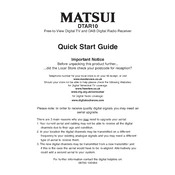
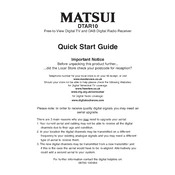
To perform a factory reset, press the Menu button on your remote, navigate to Settings, select System, then choose Factory Reset. Confirm the action and wait for the process to complete.
First, check the power cable connection and ensure the outlet is working. If the issue persists, try using a different power cable or contact customer support for further assistance.
Connect the set-top box to the internet, go to Menu > Settings > System Update, and follow the on-screen instructions to check for and install any available updates.
Ensure the antenna is properly connected and aligned. Perform a channel scan by going to Menu > Settings > Channel Setup > Auto Scan.
Go to Menu > Settings > Parental Controls. Set a PIN and select the content ratings you wish to restrict. Save your settings.
Check the HDMI or AV cable connections. Ensure your TV is set to the correct input source. If using HDMI, try a different port or cable.
Yes, navigate to Menu > Settings > Network Settings. Choose Wi-Fi, select your network, and enter the password to connect.
Reposition your antenna to a higher location or closer to a window. Consider using an amplified antenna if needed.
Replace the batteries and ensure they are inserted correctly. If the issue continues, try resetting the remote or checking for any obstructions between the remote and the set-top box.
Connect the external storage device to the USB port on the set-top box. Navigate to Menu > Settings > Storage Management to format and set up the device for recording.