Matsui M1DVD12E Quick Start Guide
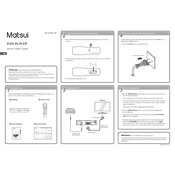
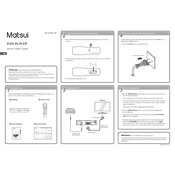
To connect the Matsui M1DVD12E DVD Player to your TV, use the included RCA cables. Plug the yellow video cable into the video output on the DVD player and the video input on your TV. Then, connect the red and white audio cables to the audio outputs on the DVD player and the audio inputs on your TV.
Ensure that the power cord is securely plugged into both the DVD player and a functioning power outlet. Check that the power switch is turned on. If the problem persists, try a different power outlet or check the fuse in the plug if applicable.
Clean the DVD disc to ensure it is free from scratches, dust, or fingerprints. Use a soft, lint-free cloth to wipe the disc from the center outwards. If the issue continues, try playing a different disc to determine if the problem is with the player or the disc itself.
First, ensure the disc is correctly placed in the tray with the label side facing up. Check for any dirt or damage on the disc. If multiple discs fail to be recognized, try resetting the player by unplugging it for a few minutes and then plugging it back in.
Insert the supplied batteries into the remote control, ensuring the polarity (+/-) matches the markings inside the battery compartment. Aim the remote at the DVD player, ensuring there are no objects blocking the signal.
The Matsui M1DVD12E DVD Player supports DVD, CD, MP3, and JPEG formats. Ensure your media is compatible with these formats for proper playback.
Ensure that all cable connections between the DVD player and the TV are secure. Use higher-quality cables if possible. Adjust the video settings on both the DVD player and your TV to match your preferences.
To perform a factory reset, go to the Setup Menu from the DVD player's main menu. Navigate to the 'System Settings' and select 'Factory Reset'. Confirm your selection to restore the player to its original settings.
The Matsui M1DVD12E DVD Player is typically set to a specific region code. Check the player's manual or contact customer support to see if it can be unlocked for all regions or if it supports multi-region playback.
Confirm that the audio cables are correctly connected to both the DVD player and the TV or sound system. Check the volume settings on the TV and the DVD player. Make sure the DVD disc is not muted or set to a language track with no audio.