Matsui M71PD11E Quick Start Guide
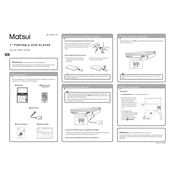
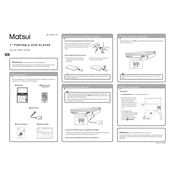
To reset the Matsui M71PD11E DVD Player, press the 'Setup' button on your remote control, navigate to 'System' settings, and select 'Factory Reset'. Confirm the action when prompted.
If your DVD player is not reading discs, ensure the disc is not damaged or dirty. Try cleaning the disc and the player's lens with a suitable cleaning kit. If the issue persists, the lens may need professional servicing.
The Matsui M71PD11E DVD Player does not typically require firmware updates. Check the manufacturer's website for any available updates or contact their customer support for assistance.
The Matsui M71PD11E DVD Player is generally locked to a specific region. However, some models can be modified to become region-free. Consult the user manual or manufacturer's support for guidance.
Check that audio cables are correctly connected and the volume is turned up on both the DVD player and the TV. Ensure the correct audio output settings are selected on the DVD player.
To clean the exterior of the DVD player, use a soft, dry cloth. Avoid using liquid cleaners. For internal cleaning, specifically the lens, use a commercial lens cleaning disc.
Ensure the disc is inserted correctly and is free of scratches or dirt. Try another disc to determine if the problem persists. A lens cleaning might be necessary if the problem continues.
Connect the DVD player to your TV using the appropriate cables (HDMI, RCA, or SCART). Ensure both devices are powered off during connection, then select the correct input source on your TV.
Yes, the Matsui M71PD11E DVD Player supports MP3 file playback. Simply burn the MP3 files onto a CD or DVD and insert it into the player.
To enhance video quality, ensure you're using high-quality cables like HDMI, adjust the picture settings on your TV, and use discs that are in good condition.